Entering Balances as Balance Forward Amounts
To enter balance forward amounts, select Vendor Accounts > Add / Change Accounts from the left navigation pane to access the AP Vendors window. When you first enter your vendor information, there is a Balance Forward box on the Statistics tab where you can enter the balance for this vendor. If you enter an amount in this box, the entire amount will be aged as of the date in the Created box located in the top portion of the window. If this balance originated from a single purchase transaction, you can enter the date of the transaction in the Created box and the balance will be properly aged from the transaction date.
(Fund product only) If you enter an amount in the Balance Forward box, you must also enter a fund number in the Balance Forward Fund field.
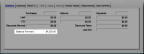
Click thumbnail to view Business image.
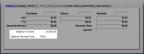
Click thumbnail to view Fund image.
However, if the total you owe a vendor is the result of multiple transactions on different dates, this method might not be suitable. This is because the combined balance for all the transactions will be aged from the same date. Refer to Entering Balances as Accounts Payable Transactions to enter your balance as separate transactions.
Published date: 12/03/2021