Copying Groups from Another Company
If you have more than one company in your system and they share employees, you can copy groups from one company to another to save time and effort. For example, if you have two companies and they share Accounts Payable and Accounts Receivable employees, you can copy these groups of users, memberships, and rights from one company to the other.
Follow the steps below to copy groups from one company to another:
1 In the Controller module, select Security Options > Copy Groups From Another Company from the left navigation pane.
2 Select the company from which you want to copy groups.
If you do not see the company you are looking for, use the Search for Code box.
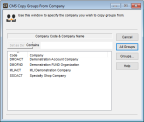
Click thumbnail for larger view of image.
3 Select Groups to copy only selected groups.
- or -
Select All Groups to copy all the groups from the selected company.
If you select the Groups button, the CMS Copy Groups window appears.
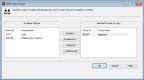
Click thumbnail for larger view of image.
4 Use the Include and Include All buttons to move the groups you want to copy from the Available Groups list box to the Selected Groups To Copy list box.
If you need to remove a group from the Selected Groups To Copy list box, use the Remove or Remove All buttons.
5 Select OK to copy the groups selected.
When copying is complete, the system will automatically return to the CMS Copy Groups From Company window.
6 Repeat these steps until you complete the process of copying all the groups you want.
Published date: 12/14/2021