Setting up Email Alerts
You can send email alerts in Accounts Payable, Bank Reconciliation, Payroll, and Purchase Order to let the recipients know that a batch is ready for processing (in Purchase Order you can also send alerts to let a buyer know a requisition is ready for approval). The email addresses for the alerts are set up in each module, but you need to set up the email account the alerts will originate from here.
To set up your outgoing email account:
1 In Controller, select Organization Options > Internal Control Alerts Setup from the left navigation pane. The Internal Control Alerts Setup window will open.
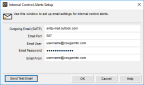
Click thumbnail for larger view of image.
2 In the Outgoing Email (SMTP) field, enter the email server address for the account you want to send alerts from.
3 Enter the port for your email server.
4 Fill in the username and password for the email server.
5 In the Email From field, enter the email address you want to send alert emails from.
6 Click the Test Email button to make sure the settings are correct. An email will be sent from the address in the Email From field to that same address. The email will have a subject of “Test email” and text of “This email has been sent to you through your Denali accounting software.”
Published date: 12/14/2021