Distributing Money to Multiple Accounts (Allocation Codes)
In some cases it might be beneficial to create a journal entry transaction that is automatically distributed to multiple accounts. This might be the case if you want to disperse a single expense, such as an electric bill, to five different accounts. To accomplish this split disbursement, you must first establish Allocation Codes.
You can also use Allocation Codes on a recurring basis to simplify many types of transactions you generate repeatedly.
Example: Distributing One Expense Across Multiple Accounts |
|---|
An organization has five departments and a percentage of the electric bill is expensed to each department’s account every month. |
In this case, the organization sets up an Allocation Code to automatically credit the bill amount from a temporary general expense account and debit a percentage to each department’s allocated expense account each month. Each department is responsible for 20% of the bill. 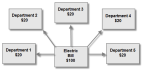 Click thumbnail for larger view of image. When it is time to pay the electric bill, only one transaction is generated and the appropriate amount posts to all affected accounts. |
To set up an Allocation Code:
1 In General Ledger, select Options > Set Up Expense Allocation from the left navigation pane.
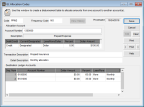
Click thumbnail to view Business image.
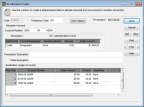
Click thumbnail to view Fund image.
2 In the Code field, create a code of up to six characters to identify this allocation.
3 Type the Frequency Code in the field or use the Lookup to select the Frequency Code to assign to this allocation. You can use Frequency Codes to group Allocations to process them together.
4 In the Account Number box, type the account number or use the Lookup to enter the General Ledger account from which the money is allocated.
5 Enter the description information and the destination accounts and amounts in the grid.
6 Select Save to keep this code.
See Generating Current Transactions from Allocation Codes for information on processing the Allocation Codes.
When you allocate money to and from the accounts you specify in the Account Number fields, the amount you allocate can be either a specified dollar amount or percentage of the balance in the account, whichever is more or less, at the time the allocation is generated. For example, if you want to allocate $100 or 10% (whichever is more) of the balance in account A to account B, select More in the Less/More/Dollar drop-down, enter 10 in the Percent field, and enter 100 in the Dollar Amount field. If account A has a balance of $1000 or less, $100 will be allocated to account B. If the balance exceeds $1000, 10% of the balance will be allocated to account B.
See GL Allocation Codes window for more detailed information on the specific options in this window.
If you select a code that has been processed, you can click the View History button to view the history grid. This grid is informational only and allows you to track changes to the Code over time and verify which allocations have been posted. When you finish, select the Continue button.
If you want to delete an Allocation Code or Frequency Code, you must unattach it from all unposted records before you can delete the Code.
Published date: 09/30/2021