Editing Accounts
After you enter accounts you can change, edit, and update any account. In some cases you might choose to assign the account to a reporting group or change the group the account is in. You might even choose to enter a more detailed or specific description. In any case, it is important to keep in mind how these changes impact your total chart of accounts and how previously posted information might be different.
You can edit accounts at any time and the only thing that you are unable to change is the account number directly in the GL Accounts window. If you need to change an account number, you need to select Account > Renumber GL Accounts from the General Ledger menu bar (see Renumbering Accounts).
To edit account information:
1 In General Ledger, select Chart of Accounts > Add/Change Accounts from the left navigation pane to open the GL Accounts window.
2 Type the account or use the Lookup to select the account you want to edit.
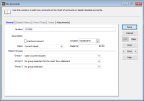
Click thumbnail to view Business image.
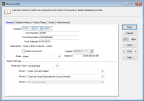
Click thumbnail to view Fund image.
3 Select the Edit button and make the changes to the account.
4 Select Save to keep the new account information.
Published date: 09/30/2021