Determining and Correcting Errors in Imported Transactions Before Posting
When the system imports transactions, it checks each piece of information to make sure it is in an acceptable format, required fields are not empty, and so on. If there are any errors, you need to correct them before you post.
If the system detects errors during the import process, an error report automatically generates, and a message appears which shows exactly how many errors were found. You can use the Import Error Report and/or the Edit Report to determine and correct any errors.
Follow the on-screen instructions to print the Import Error Report. This report shows you exactly which transactions contain errors and the type of errors that exist. Use this report as a reference to correct your errors before you post the transactions (see Correcting Adjustment Transaction Errors).
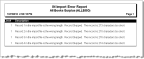
Click thumbnail to view larger image.
NOTE: Certain information is required to post, such as dates. However, the same information is not necessary to import transactions. Be sure to print an Edit Report and review it carefully before you post your imported transactions. |
While it might be possible to correct some of the errors on the Error Report in the transaction batch file, we recommend that you clear the batch, correct the errors in the external file, and then import again.
If you do want to correct errors in the transaction batch, you can edit the adjustment transactions in Denali. Refer to Correcting Adjustment Transaction Errors for information on editing transactions or Deleting Adjustment Transactions for information to help you delete transactions in a batch.
Once you import, verify, and correct errors for all of the transactions, you can then post them.
Published date: 12/21/2020