Setting Up Hardware Using the Hardware Wizard
You can use the Device Wizard to help you set up new Device Codes. The Device Wizard guides you through the steps to set up your devices. Depending on the type of device you want to configure, the options you see in the windows will vary. The examples shown in this resource reflect the setup of a cash drawer.
To set up a new hardware device using the Hardware Wizard:
1 In the Sales module, select Hardware and Formats > Set Up Individual Devices from the left navigation pane.
2 Select the Hardware Wizard button in the lower-right corner of the window and click Next.
3 In the Welcome to the Hardware Wizard window, click Next. The Create a New Device window appears.
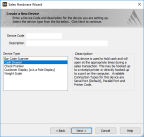
Click thumbnail for larger view of image.
4 Enter a Device Code of up to six alphanumeric characters and a description for this device.
5 Select the device type from the Device Type list on the left, and then click Next. The Specify Connection Setting window appears.
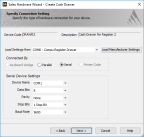
Click thumbnail for larger view of image.
6 Specify the settings for the device and then click Next. To automatically load the manufacturer’s settings for the device, select the Load Manufacturer Settings button.
7 Enter control command information as specified in the documentation for your device and then click Next. Not all device types will include this step.
8 Verify the settings in the window and if they are correct, select Finish. If the settings are incorrect, select Back and edit the settings as necessary.
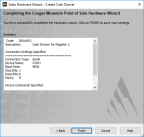
Click thumbnail for larger view of image.
Published date: 11/22/2021