Sending Email Alerts
You can send emails to let select employees know that a batch is ready for processing.
To send an email alert:
1 Select Payment Tasks > Send Internal Control Alerts from the left navigation pane. The AP Select Batch window will open.
2 From the drop-down, select the batch you want to send an alert for. The Send Internal Control Alerts window will open.
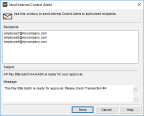
Click thumbnail for larger view of image.
The alert email will be sent to all the addresses listed in the Recipients list box. You can only edit these addresses in the Manage Internal Control Alerts window.
The subject of the email includes the batch that is ready for processing.
3 Add the body text of your email in the Message text box.
Published date: 12/03/2021