Allocating Bills to Multiple Accounts (Allocation Codes)
For bills that you routinely expense to several different General Ledger accounts (for example, when you allocate overhead and administrative expenses between multiple departments or fund departments) you can set up Allocation Codes to automatically distribute the expense.
To set up an Allocation Code:
1 Select Options > Define How Bills are Allocated from the left navigation pane.
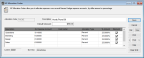
Click thumbnail to view larger image.
2 Enter a unique code of up to six characters and a meaningful description for this allocation.
3 Set the default amount that you want to allocate (if the amount varies, you can leave this field blank) and define the allocation breakdown in the grid. Select the Help button in the window for detailed information about the options in the window.
4 When you finish entering the allocation information, select Save to keep this code.
You can use this Allocation Code in the AP Enter Bills window with either an Allocation or Allocation Adjustment line type. The Allocation type will allocate the line items exactly as you saved them in the AP Allocation Codes window. The Allocation Adjustment line type will reverse the allocation by using a quantity of negative one (-1).
To enter a bill with an Allocation Code based on percent, for example, an electric bill that is a different amount each month, enter the Allocation Code on the Detail tab of the AP Enter Bills window and then enter the dollar amount due on the first line of the Cost Per Unit column.
To enter a bill with an Allocation Code based on dollar amount, for example, a rent payment, you only need to enter the Allocation Code. The correct amounts will be allocated to the GL accounts you selected when you set up the Allocation Code. If you change the dollar amount when you enter a bill, the additional amount is added to the last line of the allocation, but you can edit it.
Published date: 12/03/2021