Exporting Vendor Information
If you need to copy vendor information from Denali to an external file, you can use the Import/Export feature. Exporting data from Denali increases what you can do with your accounting information and allows you to customize it. For example, if you have changes to make to multiple vendors, it might be quicker to export your vendors to a spreadsheet, make the necessary changes, and then import vendors back into Denali.
To export vendor information:
1 In the Accounts Payable module, select Vendor Accounts > Import / Export Vendor Information from the left navigation pane.
The AP Import/Export window appears.
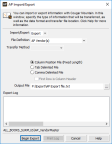
Click thumbnail to view a larger image.
2 From the Import/Export drop-down menu, select Export.
3 Select the type of file, transfer method, and format you will use for this export. If you select the Column Position File type, column heads less than five characters will not appear because of the short field length.
4 Once you enter information for this export, select the Begin Export button.
During the transfer process, data that is being exported will display in the Export Log text box. This box will also show any errors that occur during the process and gives you a message that indicates the transfer was successful.
If an error occurs during the process, a print log is generated which you can use to correct the error. You can select the Print Log button to print the error log.
Published date: 12/03/2021