Posting Transactions to General Ledger (AP Codes)
AP Codes direct the posting of invoices, payments, and adjustments to the correct General Ledger accounts. Whenever you post a transaction to a vendor, the system uses the AP Code to determine which GL Liability Account is affected. The AP Code specifies which GL Cash Account to credit when a payment is disbursed and directs the posting of purchase discounts to a specified account.
You must enter one AP Code for each vendor you set up, therefore, before you set up any vendor accounts, we recommend you set up at least one AP Code. You can add or change these codes after you create vendors.
You can use AP Codes to group vendors into different categories for reporting purposes, to age your payables differently for different groups, or group your payment types. For example, you might use one AP Code for regular payments, a different one for tax payments, and a third for loan payments.
If Accounts Payable is not integrated to General Ledger, or you do not want to group your vendors, you only need one AP Code. If Accounts Payable is integrated to General Ledger, you need one AP Code for each Accounts Payable liability account that you use.
If you delete a code after you post, you will no longer be able to use that code to sort.
To create new AP Codes:
1 In Accounts Payable, select Options > Define Aging Periods and Posting from the left navigation pane.
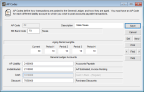
Click thumbnail to view Business image.
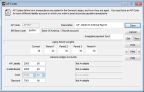
Click thumbnail to view Fund image.
2 Enter an AP Code of up to six characters that you can easily identify. This is the code you will attach to your vendors. For example, APPAY.
3 Enter a description for this code. For example, Bank of America Payroll.
4 If Accounts Payable is integrated to Bank Reconciliation, enter the Bank Code for the bank account from which checks to vendors with this AP Code are drawn.
If Accounts Payable is not integrated to Bank Reconciliation and you leave the default EFT Account Code blank in Module Preferences, enter the EFT Account Code you want to use for vendors with this AP Code.
If Accounts Payable is not integrated to Bank Reconciliation and you leave the default EFT Account Code blank in Module Preferences, enter the EFT Account Code you want to use for vendors with this AP Code.
5 Enter the aging periods and GL Accounts for this AP Code.
6 Save the code and repeat this process until you enter all your AP Codes.
Published date: 12/03/2021