Adding Customer Contact Information
To add contact information for this customer, select Customer Accounts > Add / Change Accounts from the left navigation pane in Accounts Receivable. In the AR Customers window, click the Contacts tab.
You can enter as many contacts as you want. To choose the primary contact, select the check box in the Primary column for that contact. You can only select one primary contact at a time. This contact information will appear in the header of the window.
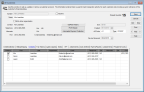
Click thumbnail to view larger image.
If you want to include Departments for your customer contacts, add them in the Customer Contacts Department Codes window.
To view a list of your contacts, print the Customer Contacts Report.
Published date: 12/31/2020