Attaching Files to Your Customer Records
Use the Attachments tab to attach files to your customer records. For example, you can attach the customer’s tax exempt form, a contract, or any correspondence.
If you want to attach a file to multiple records or if you need to regularly update the file, you can create a custom menu instead of attaching the file to individual records.
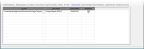
Click thumbnail for larger view of image.
To attach a file:
1 In the Number field, type the customer number or use the Lookup to find the customer number you want to attach a file to.
2 Click the Edit button.
3 Select the Attachments tab and use the browse button in the Location field to select the file you want to attach.
4 In the Description field, enter a description of the attachment.
5 If you want to publish this file to the SQL server, select the Published check box. This will allow everyone with access to the SQL server to access the file. If you want to allow access only to users on the local machine, leave the check box unchecked.
6 Select Save to save the customer record.
You can double-click on any row to open the associated attachment. Use the right-click menu to delete a row, open the attachment, or unpublish the file.
When you back up your data through Denali or SQL, unpublished files will not be included.
Published date: 12/31/2020