Exporting Customer Information
If you want to copy customer information from Denali to an external file, you can use the import/export feature. Exporting data from Denali increases what you can do with your accounting information and your ability to customize it.
To export customer information:
1 In the Accounts Receivable module, select Resources and Tools > Export Customer Information.
The AR Import/Export window appears.
The AR Import/Export window appears.
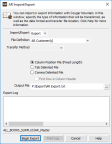
Click thumbnail for larger view of image.
2 From the Import/Export drop-down menu, select Export.
3 Select the type of file, method, and format you will use for this export. If you select the Column Position File type, column heads less than five characters will not appear due to the short field length. For detailed information about any of the options in this window, select the Help button.
4 Once you enter the information for this export, select the Begin Export button.
During the import process, data that is importing to the various fields displays in the Import/Export Log text box. This box will also show any errors that occurred during the process. When this process is complete, you will see a message that indicates the transfer was successful.
If an error occurs during the process, you can print this log for reference to correct the errors and then retry the export process. Select the Print Log button to print the error log.
Published date: 12/31/2020