Purging Open Items
Depending on whether you set up Balance Forward or Open Item type AR Codes , the effect purging open items has on your customer statements will vary. You only need to run this option once, even if you have both types of codes. Your AR Codes will be affected in the following ways:
• For Open Item type AR Codes, purging open items deletes all open items with a zero amount remaining with dates on or before the date you specify. Run the Purge Open Item option immediately after you print customer statements, usually on a monthly basis. If you run it before you print statements, payment type line items will not appear on the statements.
• For Balance Forward type AR Codes, purging open items combines all open items into a single balance due. Run the Purge Open Items option immediately after you print customer statements, usually on a monthly basis. Your next month’s statements then show the balance forward and any charges or payments since the last statement.
Before you begin this process, refer to Preparing for Period End for important information about period-end processing.
To purge the open item file, select Period End Tasks > Purge Open Items from the left navigation pane and specify the range of customers and AR Codes to purge, as well as the date through which you want to purge open items.
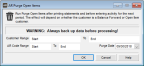
Click thumbnail for larger view of image.
Published date: 12/31/2020