Tracking User-Defined Customer Information
If you want to track specific customer information for your business, you can set up User-Defined Fields (UDFs). For example, you might track special interests, loyalty club participation, or birthdays.
These UDFs appear on the User-Defined tab of the AR Customers window where you can define them for each customer. You can define two User-Defined Codes, which appear in the menu you can access from Options > Codes.
You can also choose to add these fields to the header section of your sales entry screen in the Sales Set Up Sales Entry Layout window. These fields are read-only in the Sales module.
You can use UDFs to sort or filter many of the reports available in Accounts Receivable to quickly view the specific information you track.
To set up user-defined fields for custom tracking:
1 In Accounts Receivable, select Options > Establish User-Defined Customer Tracking from the left navigation pane.
2 Select the User-Defined Fields tab.
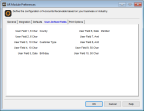
Click thumbnail for larger view of image.
3 For each piece of information you want to track, select a field that corresponds with that type of information, and enter the field name you want to create. For example, Fields 1 and 2 are Code fields, Fields 5 and 6 are Date fields, etc.
4 Once you enter the UDFs you want to use, continue with your Module Preferences setup or click OK.
For information on using these fields after setup, see Using the User-Defined Fields After Setup.
Published date: 12/31/2020