Attaching Files to Bank Accounts
You can use the Attachments tab in the BR Bank Account window to attach files to your bank accounts. For example, you can attach your bank account statements.
If you want to attach a file to multiple bank accounts or if you need to regularly update the file, you can create a custom menu instead of attaching the file to individual accounts.
To attach a file to a bank account:
1 In Bank Reconciliation, select Bank Accounts > Change Accounts from the left navigation pane.
2 In the BR Bank Account window, select the Attachments tab.
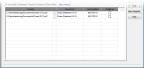
Click thumbnail for larger view of image.
3 Select the bank account to which you want to attach a file and click Edit.
4 Use the browse button in the Location field to select the file you want to attach.
5 Enter a description for the attachment.
6 If you want to publish files to the SQL server, select the Published check box. This will allow everyone with access to the SQL server to access the file. If you want to allow access only to users on the local machine, leave the check box unchecked.
You can double-click on any row to open the associated attachment. Use the right-click menu to delete a row, open the attachment, or unpublish the file.
When you back up your data through Denali or SQL, unpublished files will not be included.
Published date: 05/21/2021