Managing Alert Email Addresses
If you want to send email alerts to let certain employees know that a batch is ready for processing, add the email addresses in the Manage Internal Control Alerts window. After you enter an email address, it will appear in the list box. The alert will be sent to all the email addresses with the check box selected in this window.
To access the Manage Internal Control Alerts window, select Options > Manage Internal Control Alerts from the left navigation pane. Enter an email address in the Email Address field and click Add or press Enter on your keyboard. You can only add one address at a time.
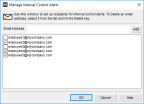
Click thumbnail for larger view of image.
Click the OK button when you’re done adding email addresses.
To send out the alerts, open the Send Internal Control Alerts window on the Account Activity Tasks menu. You must also set up the outgoing email account in Controller before you can use this feature.
Published date: 05/21/2021