Enter Recurring Account Activity
To help decrease your workload, if you have identical activity that you enter on a regular basis, for instance each month or quarter, you can set up a recurring transaction. For example, you might have a monthly bank charge or a quarterly tax payment.
There are two ways you can set up recurring account activity. The first is to use the BR Set Up Recurring Activity window (see Set Up Recurring Activity). The second option is to enter it while you enter bank account activity, which is the option presented in this section.
To enter recurring bank account activity:
1 In Bank Reconciliation, select Account Activity Tasks > Enter Account Activity from the left navigation pane.
2 If the Select Batch window appears, choose an existing batch from the drop-down or click New to create one (see Using Batches in Bank Reconciliation). After you choose a batch, the Enter Activity window will open.
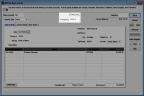
Click thumbnail for larger view of image.
3 In the Bank Account field, enter the account for this activity.
4 Select the type of activity that will recur from the Activity Type drop-down.
5 Check the Recurring check box and in the Frequency field that appears, enter the Frequency Code for this activity (see Set Up Frequency Codes for Recurring Activity).
6 On the Enter Activity tab, enter the recurring activity. The fields on the tab change depending on the activity type you select. Click the Help button in the software for specific information about the fields in the window.
7 After you finish, select Save.
When you are ready to process the recurring activity, refer to Generate Recurring Account Activity.
You can view the Bank Register at any time during or after you enter activity by selecting the Bank Register button in this window (see Working with the Bank Register).
Published date: 05/21/2021