Setting Up Batches for Account Activity
If you use multi-batch mode, you can set up as many batches as necessary to meet the needs of your business.
You must set up batches to enter and reconcile bank account activity. You should determine a naming scheme for new batches and think about the number of batches you want to create. For example, you might choose to have each new batch include the clerk’s initials, the day of the week, and the date.
After you post a batch, the batch clears and becomes unavailable.
To set up a new batch to enter or reconcile account activity:
1 In Bank Reconciliation, select either Account Activity Tasks > Set Up a New Enter Activity Batch or Reconciliation Tasks > Set Up a New Reconciliation Batch from the left navigation pane. The batch window will open.
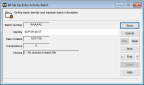
Click thumbnail for larger view of image.
2 Enter a unique identity for this new batch, or accept the default that includes the User Login and time the batch is created.
The system auto-generates the information for the batch number, the date the batch was created, the number of transactions, and the number of checks. You cannot edit this information.
3 Select Save to keep this new batch.
After you create the batch, the full batch identification will include the batch number and identity. For example, using the image in this section, the batch identification is AAAAAA SUP 16:33:19. For information on accessing the batch after you set it up, see Selecting an Existing Batch for Account Activity.
When you use this batch to post activity, the batch information appears on certain reports and includes the module that generated the activity, the activity number, and the batch number. For example, using the image in this section again, the batch information on a posting report is shown as BR00055AAAAAA.
Published date: 05/21/2021