Looking at a Shorter Time Frame
There might be times as you view data that you want to look at a shorter time frame. Perhaps you are looking at a full year broken down into months, but you want to quickly see just two months out of that year. You can zoom in on just the months you want to view without changing the date range.
To zoom in on a data view:
1 Select Alt+Z or right-click on the data view and select Enable Zooming. This turns on the zoom feature.
2 Left-click on the data view where you want the zoom to begin and then drag the mouse to the point of data where you want the zoom to end.
When the view changes, you’ll notice that a slider appears. You can use the slider to look at the entire date range at the zoom level. You can zoom in multiple times, if necessary.
3 When you want to return to the original view, select the Zoom Out button on the left of the slider. If you zoomed in multiple times, clicking this button will zoom out as many times as you zoomed in.
- or -
If you want to remain at the zoomed-in view and drill down to a different data level, select Alt+Z or right-click and deselect Enable Zooming. You can now click the data that you want to drill down into.
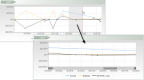
Click thumbnail to view larger image.
Published date: 10/23/2019