Selecting Which Accounts to Include
You can access the Account Grouping Tree View window by clicking the Define Data Groupings to Show button in the Financial Dashboard Preferences, by selecting the gears button in the top right-hand corner of each data view, or by selecting an item in the legend. The options you have in this window are based on the level of data you are viewing. In this window, you can customize which accounts you want to include in each general ledger group that is selected to appear in the data views. These accounts are defined in the GL Master Accounts window of your software. Your selections are then saved as defaults so that you don’t have to make the same changes next time you view your data.
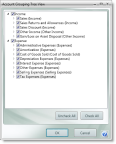
Click thumbnail to view larger image.
To include an account or group of accounts in the data view and data totals, select the check box associated with the account(s). If you don’t want the account(s) included, deselect the associated check box. You can use the Check All and Uncheck All buttons to select or deselect all the accounts.
For information on the account groups that appear in this window, see the General Ledger online help that was installed with your software.
Published date: 10/23/2019