Adding or Editing a User
You can add, edit, or remove users in Controller. The Supervisor (SUP) is the default user and has complete access to the software. You cannot change the Supervisor rights; think of this user as the System Administrator.
CAUTION: If you forget the password you assigned to the SUP username and you haven’t established another user with full access rights, you will not be able to access supervisory areas of the software. For assistance please call Cougar Mountain Customer Support at (800) 390-7053. |
To add a new user:
1 In the Controller module, select Security Options > Add / Change User Accounts from the left navigation pane.
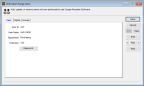
Click thumbnail for larger view of image.
Enter a code up to six characters in the User ID box.
2 In the User Name box, enter the name of the user.
See CMS Add/Change Users window for specific information about the fields in this window.
3 Select the Password button.
When you select this button you will be prompted to save the user first before you continue.
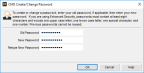
Click thumbnail for larger view of image.
Click the Help button in the window for password requirements.
4 When you finish entering a password for this user, select OK to close this window and return to the CMS Add/Change Users window.
5 Select Save to keep this user.
You can delete this user at any time. See Deleting a User for additional information.
NOTE: You cannot edit the rights of the Supervisor, which will remain unrestricted. If you forget your password to the Supervisor user, contact Customer Support at (800) 390-7053. |
To edit an existing user:
1 In the Controller module, select Security Options > Add / Change User Accounts from the left navigation pane.
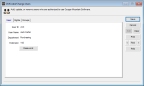
Click thumbnail for larger view of image.
2 Use the Lookup in the User ID field to select the user you want to modify.
3 Click the Edit button.
4 Make change to the user’s password or rights.
5 Select Save.
Published date: 12/14/2021