Processing External Payroll Files in Denali
You can import external payroll files into Denali that originate from CMS Professional or any payroll service, but must meet Denali’s import file format requirements.
To process external payroll files:
1 In Controller, select Common Tasks > Process Payroll Transactions from the left navigation pane.
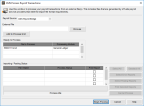
Click thumbnail for larger view of image.
2 In the CMS Process Payroll Transactions window, select the source of the payroll files from the Payroll Source drop-down.
3 In the External File field, use the Browse button to select the file you want to import.
Each module you are importing payroll transactions for requires a separate file. If you are importing files from CMS Professional, by default, the file saves to a path similar to this: C:\CMSWIN\DMODATA\UBRIDGE\PR0111G.txt.
4 Click the Add to Process Grid button to add the file to the Ready to Process grid. If you are importing an external file not associated with CMS Professional, you must select the module to which the file should post from the Processing Module drop-down.
5 When all the files you want to import and post are added to the grid, click the Begin Process button.
While the importing/posting process takes place, access to all modules from Controller will be locked until the process is complete.
6 When they are available in the Importing/Posting Status grid, select and print the necessary reports.
If you need to correct errors after the process is complete, you can leave this window open while you work in the other modules. You do not need to reimport the text file to run the process again.
See CMS Process Payroll Transactions window for information specific to each field or option in the window.
Published date: 12/14/2021