Copying Users from Another Company
Two companies often share employees. For that reason, you have the option to set up users in one company and copy them to another company. For example, if you have two companies that share the department managers, you can copy these users from one company to another instead of creating them individually in both companies.
When you copy a company, you should be in the company to which you are copying. For example, if you create a new company and you want to copy all of the users from an old company into the new one, you would open the new company and then copy the users from the old.
To copy users from a company:
1 In the Controller module, select Security Options > Copy Users From Another Company from the left navigation pane.
2 Select the company to which you want to copy users.
If you do not see the company you are looking for, use the Search for Code box. For detailed information about the options in this window, see CMS Copy Users from Company window.
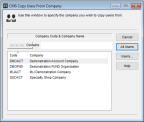
Click thumbnail for larger view of image.
3 Select Users to copy only selected users.
- or -
Select All Users to copy all the users from the selected company.
If you select Users, the CMS Copy Users window appears.
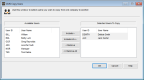
Click thumbnail for larger view of image.
4 Use the Include and Include All buttons to move the users you want to copy from the Available Users list box to the Selected Users To Copy list box.
If you need to omit a user from the Selected Users To Copy list box, use the Remove or Remove All buttons.
5 Select OK to copy the selected users.
When copying is complete, the system will automatically return to the CMS Copy Users From Company window.
6 Repeat these steps until you complete the process of copying users to all the companies you want.
Published date: 12/14/2021