Delete an Organization
If for any reason you no longer use an organization, you can remove it from the software. Only a user with supervisor rights can delete an organization. Make sure you are logged in to a different organization than the one you want to delete.
To delete an organization:
1 Open the Controller module for an organization other than the one you want to delete and log in as the Supervisor (SUP) user.
2 Select Organization Options > Define Organization Information from the left navigation pane.
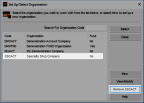
Click thumbnail for larger view of image.
3 Highlight the organization you want to remove.
4 Click the Remove button.
NOTE: When you delete an organization, the data is not removed automatically from the database. The link to the organization is removed within Denali, but the data tables still exist. If you deleted an organization, but need access to the data, call Cougar Mountain Customer Support at (800) 390-7053. |
5 If you are not logged in as the Supervisor user or a user with full access rights, you will be prompted to enter the Supervisor user’s password in the CMS System Security window.
6 Click OK to continue.
7 Next, you will be prompted to make sure you want to delete this organization. Click Yes to continue or No to cancel the removal process.
When the removal process is complete, you will be returned to the Set Up/Select Organization window.
Published date: 12/14/2021