Restore Data
Although you might not recover all data when you restore, you can save a lot of time if you have a recent backup. You can restore a back up at any time, but keep in mind that when you restore a backup, it will overwrite your existing data.
To restore your organization information:
1 In the Controller module, select Resources and Tools > Restore Data from a Backup from the left navigation pane.
2 In the CMS Restore Company Information window, navigate to the backup you want to restore.
When you select a folder with backup files, the backups will appear in the list box on the left side of the window.
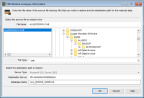
Click thumbnail for larger view of image.
3 Select the backup file you want to restore.
4 Review the destination path to the location where you want to restore the database and update it if necessary.
5 Click OK to start the restore.
After the restore is complete, the CMS Restore Complete window will appear. This window includes a log of the restore activities that you can review to find out which data was successfully restored. Click OK after you review the log or click Print Log to print the CMS Data Log Report.

Click thumbnail for larger view of image.
Published date: 12/14/2021