Setting up or Selecting an Organization
In Controller, after you open an organization and log into the system, you can select a different organization to work with, as well as manage various organization and system settings. You can also create a new organization, remove an existing organization, or manage other global settings.
To select or set up a different organization to work with, select Organization Options > Define Organization Information from the left navigation pane.
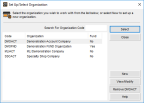
Click thumbnail for larger view of image.
Highlight the organization you want to work with and click the Select button or double-click your choice.
If you want to create a new organization, select the New button. Refer to Creating a New Organization for the remaining steps necessary to create a new organization.
To view or modify organization detail, database information, or system settings:
1 In the Controller module, select Organization Options > Define Organization Information from the left navigation pane.
2 Highlight the organization you want to edit.
3 Select the View/Modify button and the CMS Organization Information window will appear.
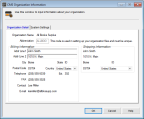
Click thumbnail for larger view of image.
You can now view the address information you have for the organization on the Organization Detail tab.
On the System Settings tab, you can view or change the database, the system date prompt, and other miscellaneous information this organization uses.
Published date: 12/14/2021