Setting User Passwords
Strong passwords contain both alphabetical and numerical characters in unpredictable combinations. When you create a password, you should select an unpredictable combination of characters you can easily remember. For example, you might think of a familiar phrase and select the first letter of each word in the phrase to form the alphabetical part of your password.
To add or change a user’s password after the user has been created:
1 Log into the Controller module with the user you want to change the password for and select Security Options > Change User Password from the left navigation pane.
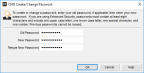
Click thumbnail for larger view of image.
2 If no password has been set for this user the Old Password box will be grayed out.
If a password has been previously entered for this user, you will need to enter the current password in the Old Password box before a new password can be entered.
3 Enter a password of up to 200 alphanumeric characters in the New Password box. If you have Enhanced Security turned on, there are more requirements.
4 In the Retype New Password box, retype the password exactly as you typed it in the New Password box.
5 Select OK to save your changes.
Published date: 12/14/2021