Installing Denali BI
When you install Denali, the Denali BI powered by Sisense server is installed in the same folder. After you enter your Denali BI license key in the Denali License Manager, the BI icon will appear on the Denali toolbar next to your other installed module icons.

Before you can access Denali BI, you must enter your administrator username and password in the Denali Business Intelligence window in Controller.
To enter your username and password:
1 In Controller, select Denali BI Setup from the left navigation pane. The Denali Business Intelligence window will open.
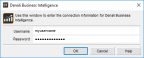
Click thumbnail to view larger image.
2 Enter your username and password in the appropriate fields.
3 Select OK.
You can now access Denali BI from the toolbar.
NOTE: The Denali BI server must be installed on a 64-bit computer. |
Published date: 10/23/2019