Pulse
The Pulse page lets you set up a central location for your most important stats from multiple dashboards. You can also set alerts for a single value so you’ll be notified based on specific criteria. For example, if you have a widget that shows cash on hand, you can set an alert to let you know when it hits a certain amount.
You can choose from three options when you set up your alerts.
• Threshold: You will get an alert when the threshold you set is reached. You can change the threshold amount when necessary.
• Automatic: Based on machine learning, you will get an alert when the system recognizes anomalies in your data.
• Always: You will be notified after each build, whether there is a data change or not.
To set up an alert:
1 Click the options menu in the top right corner of a single-value widget or right-click a single value in a chart.
2 Select Add to Pulse. The Add to Pulse window will open.
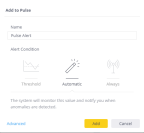
Click thumbnail to view larger image.
3 In the Name field enter the name you want to appear on the Pulse page for this alert.
4 In the Alert Condition section, select the type of alert you want to set.
5 If you want to set how the alert is sent (email, text, Slack, etc.), add a message to the alert, or adjust the filters, click Advanced in the bottom left corner.
6 Click Add to add this to the Pulse page.
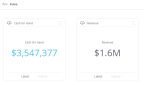
Click thumbnail to view larger image.
From the Pulse page you can mange the alert settings. For more information, see Pulse and Alerting.
Published date: 10/23/2019