Importing Journal Entry Transactions
If you have journal entry transaction information in an external file, such as a spreadsheet, refer to this section on how to import the external transactions. See General Ledger File Format Requirements to make sure that your external file meets the import requirements before you begin this procedure. This feature can be time-saving and help eliminate potential errors from entering transactions again.
NOTE: If you are importing transactions from the CMS Professional Payroll module, be sure that your ledger accounts in CMS Professional match your accounts in Denali. We also recommend you use the CMS Process Payroll Transactions window accessed from Controller. |
To use this import feature:
1 In General Ledger, select Transaction Tasks > Import Transactions from an External File from the left navigation pane. The GL Import Transactions window will open.
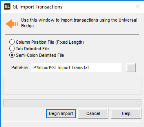
Click thumbnail to view larger image.
2 Select the file type that describes the file you want to import.
For specific information on these types and requirements, see File Formats Supported by Denali.
3 Select Begin Import to start importing the transactions.
Certain information, such as dates, is required for posting, but is not necessary for importing. Be sure to print an edit report and review it before you post your imported transactions.
Published date: 09/30/2021