Launching the Denali Modules
When the database is accessed from a workstation (client), the machine will connect to the server port that was indicated by your System Administrator. Depending on how the system was set up and how you log in to your system, the License Manager may prompt you to enter your login information in the Denali - Connect to SQL Server window when you launch Denali.
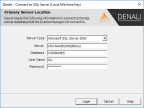
Click thumbnail for larger view of image.
If this window does appear, click the Login button after the information is entered in this window.The CMS Select Organization window will appear.
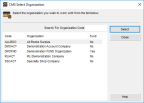
Click thumbnail for larger view of image.
Select the organization you want to open. You are not required to use the demonstration data we provide with your software, but we recommend you do some training with it. For information about setting up your own organization, refer to Creating a New Organization.
Any time a newer version of Denali is available, you will see a new version notice when you log in. You can click a link in the notice window to access the upgrade.
If you want to set up desktop shortcuts to the Sales or Purchase Order modules, use CMSMA.exe for Sales and CMSPO.exe for Purchase Order.
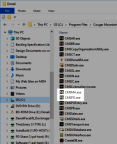
Click thumbnail for larger view of image.
Also, if you are upgrading to Denali from CMS Professional or other accounting software, refer to the Conversion guide or Importing QuickBooks® Data guide for additional information and instructions before you begin creating your new organization. You can access these guides from the embedded online help or from pdfs and web help on the Customer Service Center (service.cougarmtn.com).
Published date: 10/12/2020