Attaching Non-Inventory Items (Services) to Stock Items
You might want to include a Non-Inventory Item, such as a service or delivery charge, every time you sell a particular stock item. You can attach that service to your stock items on the Sales Info tab. Non-Inventory Codes are set up in the Sales module.
To include a Non-Inventory Item each time a stock item is sold:
1 In Inventory, select Inventory Items > Add / Change Stock Items from the left navigation pane.
2 Use the Lookup to find the stock item you want to include a Non-Inventory Item with and select the Edit button.
3 Select the Sales Info tab.
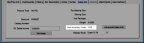
Click thumbnail to view larger image.
4 Specify the Non-Inventory item you want to include when this stock item is sold in the Non-Inventory Code box.
When the stock item is sold, the Non-Inventory Item will automatically appear on the next detail line. You can then edit it or remove it from the sale as necessary.
Published date: 12/21/2020