Disassembling Kits Into Components
You might need to disassemble Kits into their individual components. For example, if you set up a Kit of school supplies to accommodate September purchases for the new school year, but you assembled more than you sold, you might want to disassemble these Kits to place the pencils, erasers, and other items back on the shelves individually.
To disassemble Kits, use the IN Adjust Stock Quantities window in Inventory. When you disassemble a Kit in this way, the quantities of the finished good are reduced in Inventory, and the quantities of the component items are increased.
To disassemble Kits into components:
1 In the Inventory module, select Adjustment Tasks > Increase / Decrease Stock Quantity from the left navigation pane.
2 If applicable, select an existing batch, or create a new one. See Working with Transaction Batches in Inventory for more information.
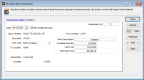
Click thumbnail to view larger image.
3 Select the Bill of Materials Type check box. For more on Bill of Materials, see Specifying Components for Bills of Materials.
4 Enter the stock number of the Kit being adjusted or use the Lookup to select a stock number. With the Bill of Materials Type check box selected, the Lookup will show only Kit items.
5 Enter the number of items to disassemble in the Quantity box. For subtractions, the Cost box will be unavailable. The cost for subtractions will calculate based on the valuation method of the stock item.
6 Fill in the remaining fields in the window. For detailed information about any of these fields, see IN Adjust Stock Quantities window.
7 Click Save when your adjustment is complete.
For additional information on adjusting quantities, see Increasing or Decreasing Stock Item Quantities.
Published date: 12/21/2020