Editing Existing Stock Item Images
Once you add images of stock items to your system, you can edit them at any time. To edit an image, you’ll need to use an image editing program outside of Denali. You will first need to export the image from Denali before you can edit it.
To edit an existing image of a stock item:
1 In the Inventory module, select Inventory Items > Add / Change Stock Items from the left navigation pane.
2 Choose the stock item for which you want to edit an image.
3 Select the Sales Info tab.
4 Select the Set Image button.
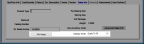
Click thumbnail to view larger image.
5 In the IN Set Image - Publish Image to Server? window, type the file and path for the image location, or use the ellipsis button to browse for the image file you want to edit. Image files must be in .jpg, .bmp, or .gif format.
6 Select the Export Image for Editing button to save the image to the location of your choice.
7 Open the image in your image editing program, make any changes, and save the modified image.
8 Return to the IN Set Image - Publish Image to Server? window and type the file and path for the image location, or use the ellipsis button to browse for the image file.
9 Click the Publish to Server button and select Close to return to the IN Stock window.
Published date: 12/21/2020