Editing Existing Component Lists
Once you enter a list of components, you can go back and edit it at any time. You can also change the components for one sale only by right-clicking on the kit detail line in the entry window.
To edit an existing table (add, change, or delete components):
1 In the Inventory module, select Inventory Items > Add / Change Kits from the left navigation pane.
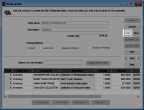
Click thumbnail to view Business image.
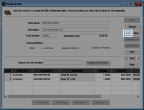
Click thumbnail to view Fund image.
2 Use the Lookup or the Find buttons to locate the kit you want to edit.
3 Select the Edit button.
The only box that is not available for editing is the BOM Stock box.
You can use the search feature to locate components in large lists.
You can right-click in any editable field to delete the row, or copy, cut, paste, or delete the contents of the field.
4 Select Save after you finish making the edits.
Published date: 12/21/2020