Exporting Inventory Data
If you need to copy stock item information from Denali to an external file, you can use the Import/Export feature. Exporting data from Denali allows you customize it to your needs. For example, you might need to integrate it with additional software packages, such as billing software.
If you are exporting to 3dCart, you can view the file format requirements in the Appendix.
To export stock item information:
1 In the Inventory module, select Inventory Items > Import / Export Stock Information from the left navigation pane. The IN Import/Export window appears.
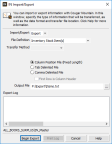
Click thumbnail to view larger image.
2 From the Import/Export drop-down menu, select Export.
3 Select the type of file, method, and format you will use for this export. If you select the Column Position File type, column heads less than five characters will not appear because of the short field length.
4 Once you enter the information for this export, select the Begin Export button. For detailed information on the options in this window, see IN Import/Export window.
During the transfer process, data that is being exported to the fields will display in the Import/Export Log box. This box will also show any errors that occur during the process as well as a message that indicates the transfer was successful.
If an error occurs during the process, you can print this log for reference to correct the errors, and then retry the export process. Select the Print Log button to print the error log.
Published date: 12/21/2020