Importing Inventory Transactions
Once you format the external file, you can import your transactions. See Format Requirements for Importing Transactions. You can only import or generate transactions into an empty batch. If you are not in batch mode, you must post or clear any unposted transactions that are currently open before you can import external transactions.
To import external transactions:
1 In the Inventory module, select Adjustment Tasks > Import Adjustments from an External File from the left navigation pane.
2 If you use batch processing, create a new batch.
When information is imported from the external file, it will be imported into one table in the batch. See Working with Transaction Batches in Inventory for more information on batches. The IN Import Transactions window appears.
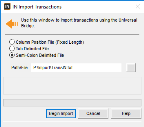
Click thumbnail to view larger image.
3 Select one of the file types that describes the file you want to import.
4 Enter the path and file name of the data file you want to import. You can also use the ellipsis button to browse for the file.
5 Select Begin Import to import the transactions.
Published date: 12/21/2020