Printing Promotional Shelf Signs
When you run a promotion, let your customers know about it by printing shelf signs that they’ll see next to the included items.
To print promotional shelf signs:
1 In Inventory, select Options > Set Up Promotional Pricing. The Promotional Pricing window will open.
2 Enter the Promotional Code for which you want to print signs in the Code box or use the Lookup to select the Code.
3 Select the Detail Entry or Buy 1 Get 1 (if Specialty Shop is installed) tab.
4 Click the Print Signs button. The window used to print promotional signs appears.
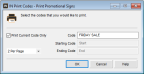
Click thumbnail to view larger image.
5 Select the Print Current Code Only check box and enter the name of the Code to print, or specify a range of Codes to print by entering beginning and ending Codes.
6 From the drop-down, select how many signs you want to print per page.
7 Click OK to print the signs.
Published date: 12/21/2020