Promotional Pricing for Buy 1, Get 1 Sales
You can assign a percentage or amount discount for additional items when an item is purchased in a specified quantity. For example, you can specify that if a customer purchases stock item ANTIQUE PEN SET, they will receive stock item BRAIN TEASERS at a 5% discount.
To set up a Buy 1, Get 1 Promotional Code:
1 In Inventory, select Specialty Tasks > Set Up Promotional Pricing from the left navigation pane.
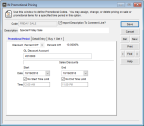
Click thumbnail to view larger image.
2 Type a user-defined code or use the Lookup to select a user-defined code of up to 20 characters in the Code box.
3 Enter the description for this Promotional Code, up to 50 characters in length.
4 Select the Import Description to Comment Line? check box to show the description for this Promotional Code on invoices or receipts when it is used in a Sales transaction.
5 On the Promotional Period tab, enter the date and time range for this promotion, if applicable. For a Buy 1, Get 1 promotion you will not use the Discount and Amount/Percent Off boxes.
6 Select the Buy 1 Get 1 tab.
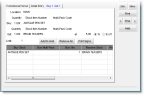
Click thumbnail to view larger image.
7 Enter the stock item information in the boxes on this tab and select Add to Grid to include the selected items, or you can enter stock items directly in the grid to add stock items individually.
If you have Multi-Location Inventory installed, you need to enter the Location Code information. If you do not have this enhancement installed, this option is not available.
8 When you complete the information on the Buy 1 Get 1 tab, you can select the Print Signs button to print shelf signs. For detailed information about the options in this window, see IN Promotional Pricing window.
9 Select Save to keep this code.
For additional information on setting up pricing in Inventory, refer to Establishing Prices for Your Stock Items.
Published date: 12/21/2020