Promotional Pricing for Multi-Pack Sales
With Specialty Shop, you can set up Promotional Pricing for multi-pack sales. The information in this section provides the necessary steps to set up this type of pricing.
To set up Promotional Pricing for multi-packs:
1 In Inventory, select Specialty Tasks > Set Up Promotional Pricing from the left navigation pane.
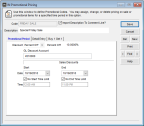
Click thumbnail to view larger image.
2 Type or use the Lookup to enter a user-defined code of up to 20 characters in the Code box.
3 Enter the description for this Promotional Code, up to 50 characters in length.
4 Select the Import Description to Comment Line? check box to show the description for this Promotional Code on invoices or receipts when it is used in a Sales transaction.
5 Select the Detail Entry tab.
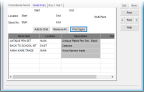
Click thumbnail to view larger image.
6 Enter the Start and End ranges for the stock items you want to include on this tab and select Add to Grid to include the items for this promotion.You can also enter stock items directly in the grid to include them individually.
If you have Multi-Location Inventory installed, you need to enter the Location Code information.
7 When you complete the information on this tab, you can print shelf signs by selecting the Print Signs button.
For detailed information about the options in this window, see IN Promotional Pricing window.
For detailed information about the options in this window, see IN Promotional Pricing window.
8 Select Save to keep this code.
For additional information on setting up pricing in Inventory, refer to Establishing Prices for Your Stock Items.
Published date: 12/21/2020