Replacing or Removing Stock Item Images
If you want to update an image, or you find that you no longer want a certain stock item image, refer to the instructions in this section.
To replace or remove a stock item image:
1 In the Inventory module, select Inventory Items > Add / Change Stock Items from the left navigation pane.
2 Choose the stock item you want to work with.
3 Select the Sales Info tab.
4 Click the Set Image button.
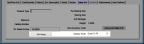
Click thumbnail to view larger image.
5 If you want to replace the image for this stock item, type the file and path for the new image location or use the ellipsis button to browse for the image file.
- or -
If you want to completely remove the image from this stock item, select the Delete Image button.
6 Click the Publish to Server button.
7 Select Close to return to the IN Stock window.
Published date: 12/21/2020