Setting Up Transaction Codes
Once you decide how many Transaction Codes you need, you are ready to create them. Remember, you need at least one code for additions to stock items and one for subtractions to stock items. If you have Multi-Location Inventory (MLI) installed, you need to enter a third code for transfers of stock items.
To create your Inventory Transaction Codes:
1 In the Inventory module, select Options > Set Up Adjustment Types from the left navigation pane.
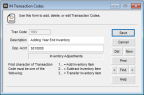
Click thumbnail to view larger image.
2 Enter a Transaction Code of up to six characters. The first character of the code is determined by the transaction types as defined in the legend at the bottom of the window, for example: 1ADINV, 2BREAK, or 3TRFIN.
3 Enter a description that easily identifies the type of transaction represented by this code in the Description box.
4 Enter the General Ledger account affected by the opposing entry for this type of transaction in the Opp. Acct box. If Inventory is not integrated to General Ledger, you can leave this field blank. If integration to General Ledger is set to Report Only, the account here is listed on the report that is generated at posting.
5 Select Save to save the Transaction Code.
Published date: 12/21/2020