Setting Up a Kit
You can think of a Bill of Materials table as a parts list for the assembly. It shows the quantity and part number of each component you use to build a finished product. Before you can set up a kit, you must create the stock item you’ll use as the finished product.
To create a Kit:
1 In the Inventory module, select Inventory Items > Add / Change Kits from the left navigation pane.
2 In the BOM Stock box, type the stock item or use the Lookup to select the stock item that will be the finished product.
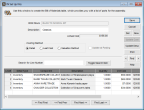
Click thumbnail to view Business image.
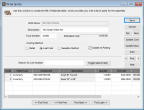
Click thumbnail to view Fund image.
3 Enter a description, a fund number for the finished assembly (Fund product only), and select the costing method for this item.
For detailed information about the options in this window, see IN Set Up Kits window.
4 Select the Update at Posting check box to update the cost each time you post a Bill of Materials transaction for this item. This option only applies to stock items that use the Last Cost or Valuation Cost methods.
If the Update at Posting check box is not checked, when you assemble the Kit, the cost of the Kit will be the sum total of the costs of the components as entered in the IN Set Up Kits window. See Building Kits from Components for more information on assembling kits.
Published date: 12/21/2020