Tracking User-Defined Employee Information
On the User-Defined Fields tab of the PR Module Preferences window, you can set up customized fields to track employee information of your choice. You can create text, number, date, and check box type user-defined fields. You can also use these fields as filters on some reports.
To set up user-defined fields:
1 Select Options > Establish User-Defined Tracking from the left navigation pane. The Module Preferences window will open.
2 On the User-Defined Fields tab, click the Add or Edit User-Defined Fields button.
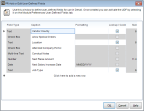
Click thumbnail for larger view of image.
3 In the PR Add or Edit User Defined Fields window, set up the UDFs you want to use. If you want to create a code type User-Defined Field, choose the Text Field Type and select the Lookup / Code check box. You can define specific Codes your employees can select for the Code type UDFs.
See Formatting User Defined Fields for the characters you can use to define your UDFs.
4 Click OK to return to Module Preferences.
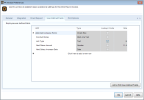
Click thumbnail for larger view of image.
5 On the User-Defined Fields tab of Module Preferences, you can use the Lookup in the UDF column to choose which UDFs you want to appear in the PR Employee Management window and in what order they will appear.
6 When you are finished setting up your UDFs, click OK.
For information about using these fields after setup, see Entering Information in User-Defined Fields.
Published date: 12/13/2021