Clearing Orders
If you need to clear all the orders in a batch, you can clear the order batch file, which will delete every transaction in it. Always print an Edit Report and verify that you want to delete all orders in the batch before you clear the file (see Printing Daily Reports). If you delete the entire batch and later discover that there were transactions you wanted to keep, you will need to enter them again.
An alternative to this method is clearing individual transactions. Keep in mind that you must clear authorized check or credit card transactions individually. See Clearing a Sale and Starting Over for more information.
To clear the batch file and delete all unposted orders:
1 In the Sales module, select Order Entry Tasks > Clear the Transaction Batch from the left navigation pane.
2 If you use batch processing, select the batch that you want to clear.
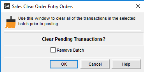
Click thumbnail for larger view of image.
3 If you use multi-batch processing and want to remove the orders and the batch, select the Remove Batch check box.
4 Select OK to clear the orders.
Published date: 11/22/2021