Creating Inventory Items Not Showing in the Lookup Window
If you need to add a stock item that isn’t already in the system, you can add it on the fly.
To add a stock item to the current transaction that isn’t in Inventory:
1 In the Item field, type the new stock number, scan the item, or double-click to open the Lookup.
2 If you typed or scanned the item, the No Information Detected In System window appears when you leave the Item field. Click Add as New Inventory Stock Item to add the item to Inventory. This will open the IN Stock window to add a new record.
- or -
If you opened the Lookup, select Add to open the Inventory IN Stock window and add a new inventory record.
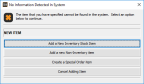
Click thumbnail for larger view of image.
3 After you add the stock item in the IN Stock window, it will be included in this transaction.
Published date: 11/22/2021