Defining Printing Options (Printer Codes)
You must define all printers that you will use for printing reports, invoices, and receipts in the Sales module. There are various options for each printer type, as well as the option to set a default number of copies to print. You can use the Lookup to choose printers you already defined in your Windows system. You will be able to select the Printer Codes to attach to your Register Codes.
To define the printers for use in Sales:
1 In the Sales module, select Hardware and Formats > Define Invoice / Receipt Printers from the left navigation pane.
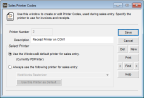
Click thumbnail for larger view of image.
2 Enter a Printer Number of two numerical characters or less. Usually, your first printer is number 1 and your second printer is number 2 and so on. Enter a description that defines the printer’s use, such as Receipt Printer on COM1. This description is used to further identify the printer.
3 Complete the Select Printer section of the window.
4 After you complete the window, select Save to keep the settings.
Published date: 11/22/2021