Discounting Items Added to the Sale Since the Last Discount
There might be times when you already discounted some of the line items on a transaction, but you need to apply a discount to new items that have been added. For example, you discounted the first three items by 25%. After that discount, you added four more items to the transaction and you want to discount only those new items by 15%.
To discount only items that have been added to a transaction since another discount was applied:
1 While on any of the detail lines you want to apply the new discount to, select Transaction > Apply Discount > Since Last Discount from the menu bar
- or -
Right-click and select Discount Since Last
- or -
Use the quick access bar to select Options > Discount Since Last.
The Sales Discount Since Last window will open.
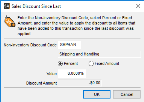
Click thumbnail for larger view of image.
2 In the Non-Inventory Discount Code field, use the Lookup to choose the code to use for the discount.
3 Select how you want to calculate the discount, either by percent or by a fixed dollar amount.
4 In the Value field, specify the percent or amount to discount the invoice. Type the value as a number without the percent sign. For example, to apply a 5% discount, type 5.
The discount will calculate on the unit price of the selected items. The new discounted price will display as a new line item, with a quantity of negative one (-1). The price of this line will reflect the total amount of the discount, and the extended price will reflect the negative total of this detail line.
NOTE: The discount will only affect new detail lines that are on the invoice at the time the discount is applied. Detail lines that are added after the discount is applied will not be affected. |
5 Click OK.
Published date: 11/22/2021